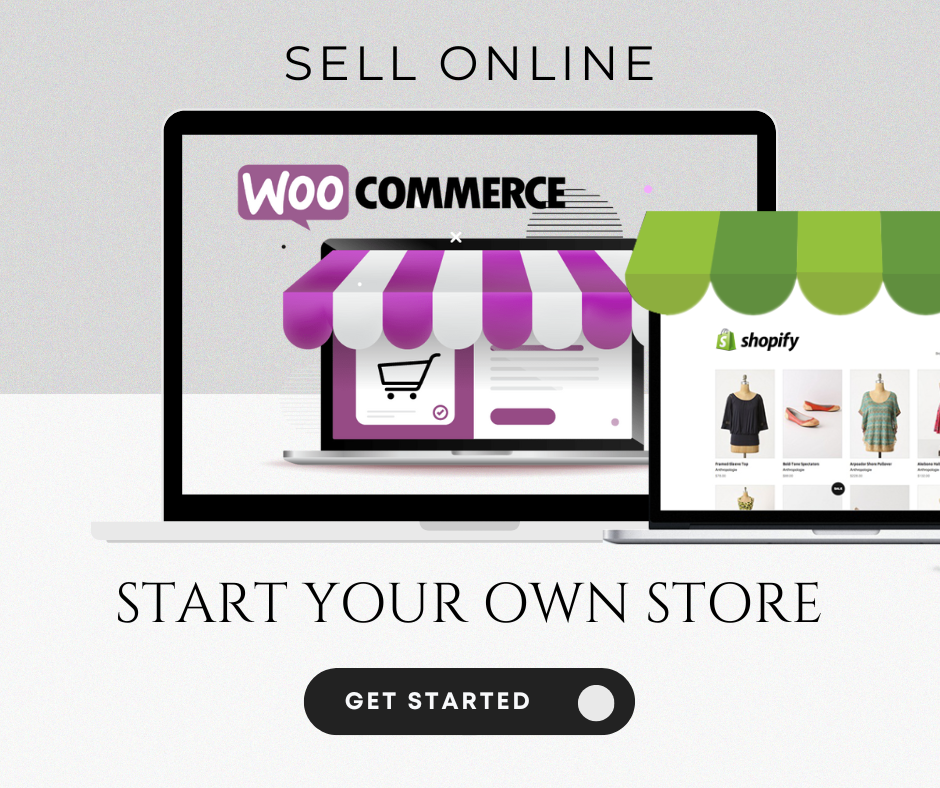Shopify or woocommerce – Starting an online store using platforms like WooCommerce and Shopify can be exciting and rewarding! Here’s a general guide for both:
1. Starting an Online Store with WooCommerce (WordPress)
WooCommerce is a plugin for WordPress, so you’ll need a WordPress website to get started. Here’s a step-by-step process:
A. Set Up WordPress
- Choose a hosting provider: Some popular options for WordPress hosting include Bluehost, SiteGround, and WP Engine. Many of them offer one-click WordPress installations.
- Install WordPress: Follow the hosting provider’s instructions to install WordPress on your domain.
- Select a theme: Choose a theme that suits your store’s style. WordPress has many free and paid themes optimized for WooCommerce (e.g., Astra, Storefront).
B. Install WooCommerce
- Install WooCommerce Plugin:
- From your WordPress dashboard, go to
Plugins>Add New. - Search for WooCommerce and click Install Now and then Activate.
- From your WordPress dashboard, go to
- Set up WooCommerce:
- After activating, WooCommerce will guide you through its setup wizard. You’ll be asked to configure your store’s settings, including currency, shipping, tax rates, and payment methods (e.g., PayPal, Stripe).
C. Add Products
- From your dashboard, go to
Products>Add Newto add products to your store. - Add product details like title, description, price, SKU, and categories.
- Add product images, set inventory (if needed), and configure shipping options.
Store Design Expert here
D. Customize Your Store
- Themes & Customization: You can use custom themes or customize your theme under
Appearance>Customize. - Install Extensions: WooCommerce allows you to install various plugins to extend functionality, such as:
- SEO plugins (e.g., Yoast SEO)
- Shipping and tax calculators
- Payment gateways (e.g., Stripe, PayPal)
E. Configure Payment Methods
- Go to
WooCommerce>Settings>Paymentsto set up payment methods. - Connect to popular gateways like PayPal, Stripe, or bank transfer for customers to make payments.
F. Launch Your Store
- Once everything is set up, and you’ve tested everything (like payments and shipping), you can make your store live.
G. Promote Your Store
- Consider SEO strategies, email marketing, social media, and paid ads to drive traffic to your store.
2. Starting an Online Store with Shopify
Shopify is a hosted solution, meaning it takes care of hosting, security, and all technical aspects for you. Here’s how to get started:
A. Create a Shopify Account
- Go to Shopify’s website and sign up for an account.
- You can start with a 14-day free trial, so no upfront cost is required to get started.
B. Set Up Your Store
- Choose a Store Name: Pick a unique name for your store.
- Select a Theme: Shopify offers free and premium themes. You can customize these themes to suit your brand.
- Go to
Online Store>Themes>Customize.
- Go to
C. Add Products
- Go to
Products>Add Product. - Enter product details like the name, description, price, SKU, and weight.
- Upload product images and add variants (size, color, etc.) if applicable.
- Set product categories to help organize your store.
D. Set Up Payment Methods
- From the Shopify admin dashboard, go to
Settings>Payments. - Choose your preferred payment provider (e.g., Shopify Payments, PayPal, or a third-party gateway).
- You can also set up taxes and shipping methods here.
E. Customize Your Store
- Shopify allows you to add apps and plugins to extend your store’s functionality (e.g., for marketing, SEO, or inventory management).
- You can set up an email list, automate emails, and install apps for abandoned cart recovery.
F. Configure Shipping and Taxes
- In the
Settings>Shippingsection, you can define shipping rates based on location and weight. - Set up tax rates based on your country or region.
G. Launch Your Store
- Once you’ve added products, set up payment methods, and customized your store, you can launch it!
- Connect your domain (Shopify offers a free
.myshopify.comdomain, but you can also purchase a custom domain).
H. Promote Your Store
- Shopify also offers built-in marketing tools like email campaigns, social media integration, SEO features, and paid ad integrations (Facebook, Google, etc.).
Key Differences Between WooCommerce and Shopify:
- Ease of Use:
- Shopify: All-in-one hosted solution. Easier to use, no technical knowledge needed.
- WooCommerce: More flexibility, but requires you to manage hosting, themes, and plugins.
- Customization:
- Shopify: Limited to the apps and themes available on the Shopify store.
- WooCommerce: Unlimited customization options, but requires more technical know-how (e.g., coding, themes).
- Costs:
- Shopify: Subscription-based with additional transaction fees unless you use Shopify Payments.
- WooCommerce: Free plugin, but you need to pay for hosting, themes, and extensions.
- Support:
- Shopify: 24/7 customer support.
- WooCommerce: Community support, with some premium support available via third-party services.
Final Thoughts
Both platforms are excellent for setting up an online store, but Shopify is ideal for beginners or people who want an all-in-one solution with minimal hassle, while WooCommerce is perfect for those who want more control and customization over their store.
Let me know if you need more specific details about either platform! shopify or woocommerce
- Linkedin advertising campaigns for B2B Job listing Brand awarness
- Shopify or WooCommerce: Which is Best for Online Store
- Pinterest business advertising to grow business
- Quora Business Ads to increase website traffics
- Importants of Website for Business Drive more Sales
- Twitter Ad Campaign to grow business
- Reddit Business Ads Grow your web traffics today
- Meta Ads for business & Google ads success